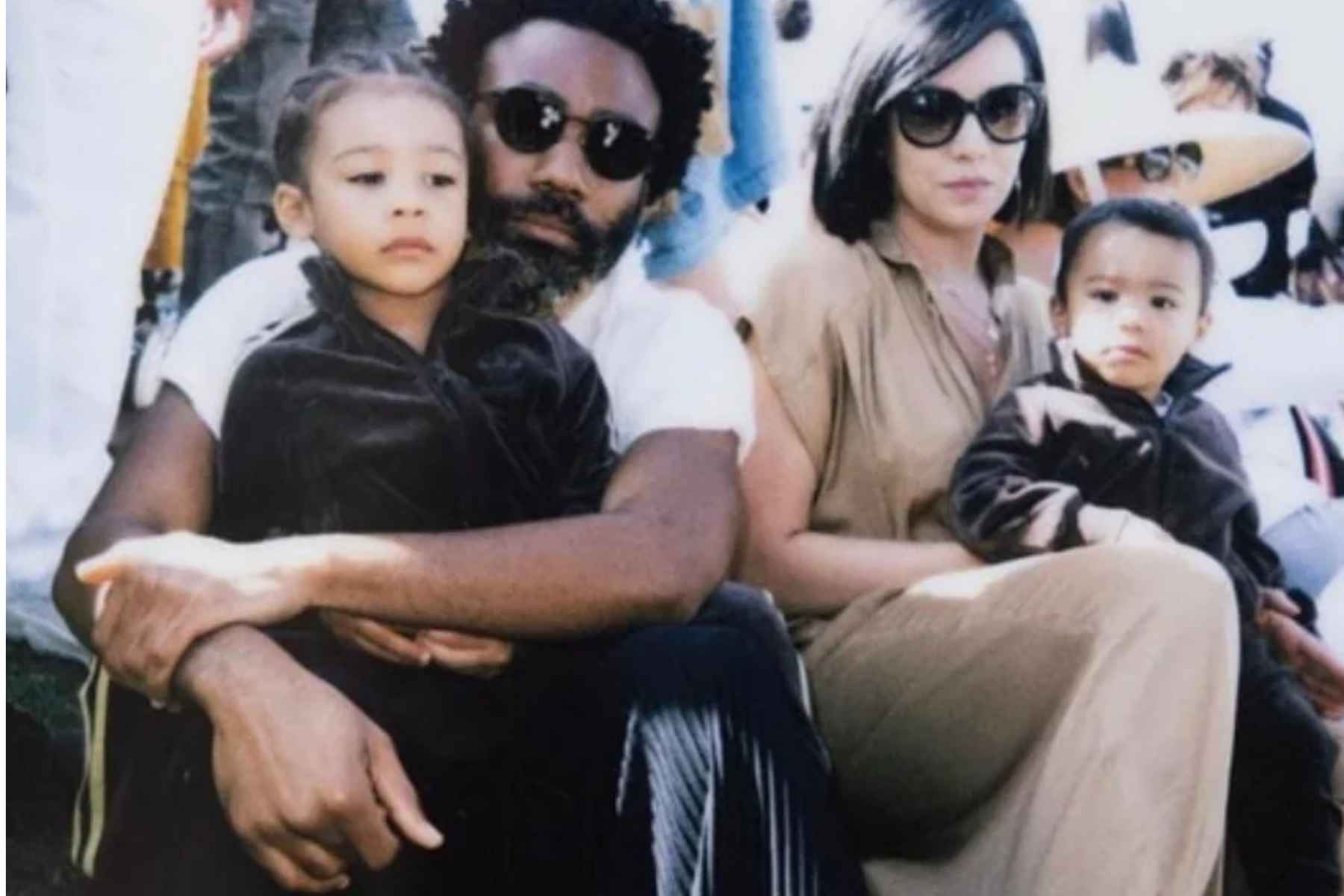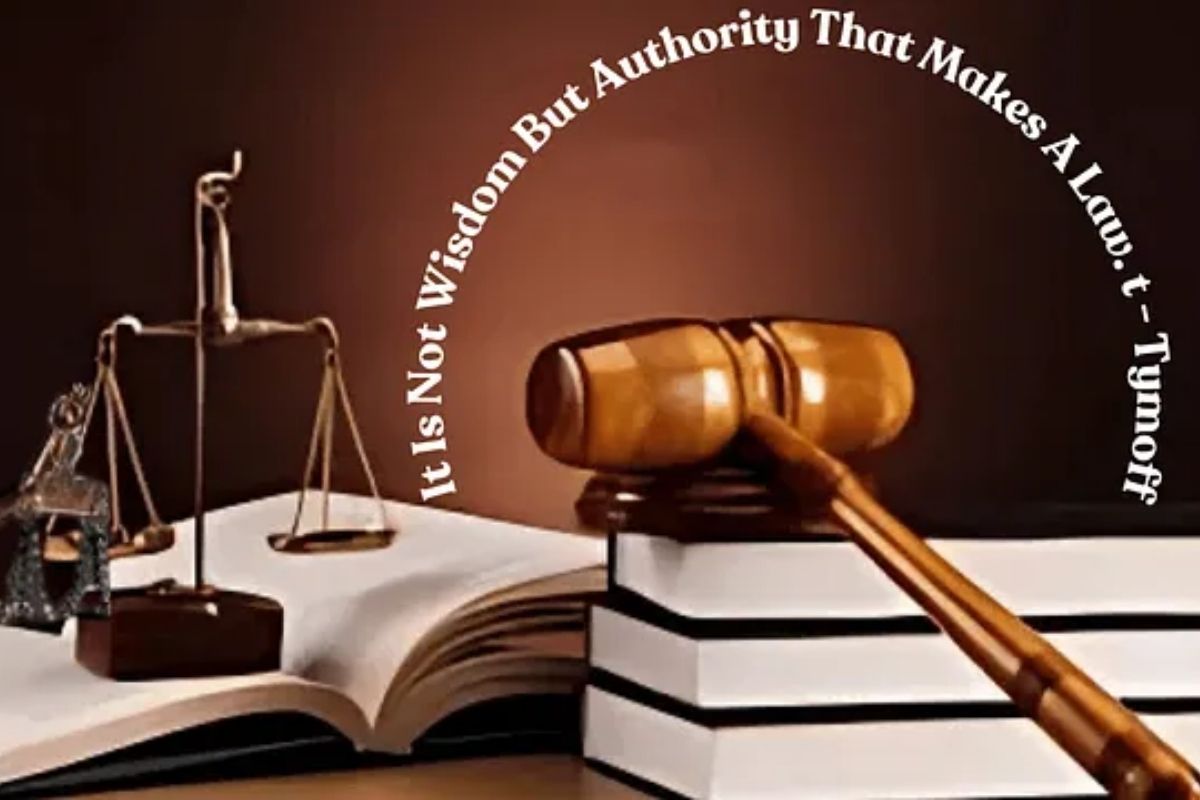You’re looking to Android disable absolute bluetooth volume and you’re not alone. In case your Android isn’t pairing with Bluetooth headphones or other Bluetooth issues, disabling Android absolute volume won’t help you, it’s just a volume-related feature.
An Android or Bluetooth absolute volume setting is a unified volume control that links volume adjustments on your mobile device to those made on Bluetooth devices. We discuss how it works and whether or not it can be disabled (or why one might want to do so) in the paragraphs below. In addition to being on Android 6 and newer devices, this feature has been around for years.
Disabling Android’s absolute volume will not help you if your Android isn’t pairing with Bluetooth headphones or other Bluetooth issues; it is just a volume-related feature. Let’s dive deeper into this Android disable absolute bluetooth volume tutorial
What consequences are there if you turn off Absolute Bluetooth Volume?
When you connect a Bluetooth device to your phone, Absolute Volume syncs the volume controls on your phone to the device’s volume controls. This means that if you adjust the volume on your phone, your Bluetooth device’s volume will adjust as well.
This is much more convenient than having to use separate sliders for your phone and your wireless headphones (or earbuds or speakers). It prioritizes the primary audio output device.
Even so, one issue with Bluetooth Absolute Volume is the likelihood that the volume levels on the two devices will not match up. For example, even on the lowest settings, the volume on your Android Bluetooth headphones may still be too loud.
On the other hand, cranking up the volume to the max on your smartphone might be too quiet on your Bluetooth device. And there are numerous individuals on the internet forums who complain about low Bluetooth volume on Android devices.
This is not as frequent, but individuals who are meticulous about their choices can certainly observe it. It all depends on the compatibility and optimisation of your phone and your Bluetooth device.
With Bluetooth Absolute Volume disabled, you will get a separate slider for Bluetooth devices. The volume on your phone will only change the media volume when you use the phone’s physical volume buttons to increase or decrease volume.
If you don’t have a way to increase volume on your Bluetooth device (with physical buttons or touch controls). You’ll need to expand the Volume panel on your phone and use a separate Bluetooth volume slider to regulate your headphones’ volume.
You can turn off the constant volume feature on your Android device if you have Bluetooth enabled.
On all Android devices running Android 6 and later iterations, absolute volume is enabled by default. There is no option under Sound settings to turn it off, as one might expect. In order to deactivate Bluetooth Absolute Volume on your smartphone, you must first enable Developer options.
Android phones let you control the volume level of each individual app. However, if you wish to disable the Android absolute volume feature, follow the steps below:
You can turn off Developer options on your Android if you don’t want to use them. Your adjustments will not be lost.
With Absolute Volume disabled, you might find that the dedicated Bluetooth slider works better for you. The software is compatible and optimised in terms of listening experience. You can utilise both third-party and first-party apps to enhance your listening experience.
I use the Sound Assistant Good Lock module on my Samsung to lower the step volume. Using a volume step of 2 (100, 98,…6, 4, 2, 0) instead of the usual 10 (100, 90,…20, 10, 0) provides me with a more accurate volume control in general.
This is particularly helpful when I use my Bluetooth earphones. I can set the volume to be as low as 2% instead of the factory 10% when I need to. You can find these apps on the Google Play Store.
Despite all that has been said, Android absolute volume is still the best way to control the volume. This is on your Bluetooth devices with your phone, as long as you have your phone on you.
Great, thank you for reading! Please leave a comment to let us know your thoughts. We hope to hear from you soon.
Answers to frequently asked questions are provided below.
Unified controls are enabled by default on Android devices. Unless you disable them in Developer options. If you cannot get unified controls to work on your Android, unpair the device or reset network settings. We trust this Android disable absolute bluetooth volume proved useful.